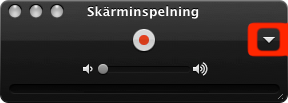Record Screen
Sometimes it’s advantegous to save record the session with a student and send that screen recording to the student which will let the student be reminded of the thongs to work on.
This can be done by using he Record Screen Tool.
To Record the Screen
-
1.Click the Record Screen Tool
After some seconds the Red Icon changes to a Green Icon -
2.When Finished, click the Green Icon
-
3.The Screen recording stops and the Screen recording is opened as a movie within Swing it
Note:
The Record Screen Tool can only be used if the Quicktime Player X is installed
If the audio is not recorded, make sure Quicktime Player X records audio when recording the screen, see below
See also

Make sure Quicktime Player X Records Audio
-
1.Open Quicktime Player X
-
2.Choose New Screen Recording... from the File menu
-
3.Make sure the correct Audio input is selected and that the audio level is correct
This can be found in the pop-up menu marked in red below -
4.Quit Quicktime Player X