Setting Key-Positions
A golf swing can easily be broken down to 9 parts, i.e. 10 key-positions. By setting these key-positions it will be easier to compare the rhythm and tempo swings between different players as well as swings for the same player at different times or with different golf clubs.
The 10 key-positions are (see below for examples of the positions):
START OF THE SWING - usually defined when the club head starts to move
CLUB PARALLELL to the ground (back swing)
ARM PARALLELL to the ground (back swing)
Top of the swing - usually defined as when the club head changes direction independent of the body movement
ARM PARALLELL to the ground (down swing)
CLUB PARALLELL to the ground (down swing)
IMPACT
CLUB PARALLELL to the ground (through swing)
ARM PARALLELL to the ground (through swing)
END OF THE SWING
It’s not necessary to set all 10 key-positions but I suggest you set at least 4,
start of the swing,
top of the swing,
impact and
the end of the swing.
These are the most important parts of the swing and defines the rhythm and tempo. By setting the start and the end of swing the movie can be trimmed to make it smaller and save disk space.
Another advantage you get when setting key-positions is that it is much faster to scroll the movie to a desired time, just press the Command-key and the corresponding number on the keyboard.
Using the Film Strip tool requires that at least the start and end of the swing is set but the more key-positions that has been set, the more options are availble in the Film Strip tool.
Using a high-speed camera which takes at least 100 frames per second, will make it easier to set the different key-positions correctly.
If a position to be set has been set previously and the position has been moved quite a a few frames a warning is shown so that the position is not set unwillingly:
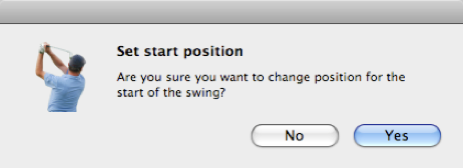
To set a key-position:
-
1.Scroll the movie to the correct time
-
2.Use one of the three different ways to set key-position
-
1.Choose the key-position from the menu Movie / Set Positions... (See image below)
-
2.Use the keyboard shortcut 1 to 0
-
3.Open the Positions window and click on the corresponding key-position (See image below)
See also
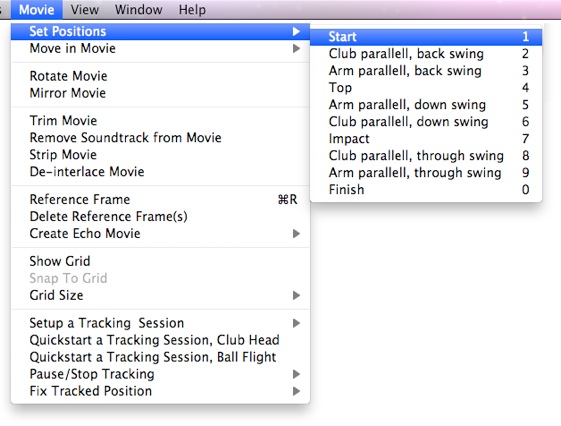

Start of swing
Club parallell in back swing
Arm parallell in back swing
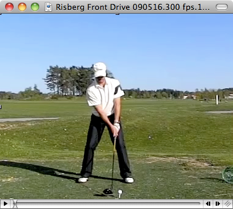
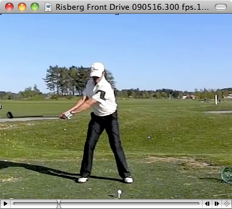
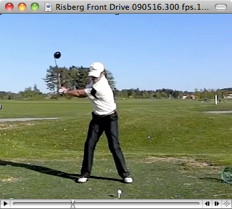
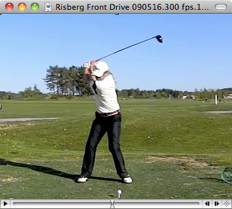
Top of swing
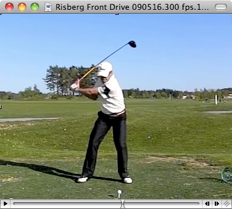
Arm parallell in down swing
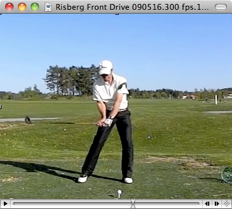
Club parallell in down swing
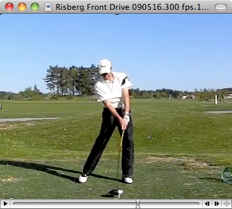
Impact
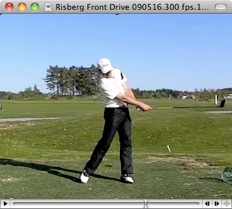
Club parallell in through swing
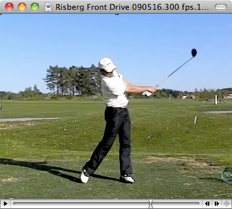
Arm parallell in through swing
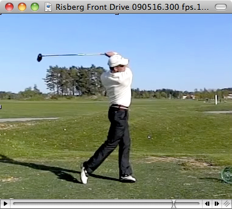
End of swing