Finding the Documents
Swing it does not keep a log / repository of the movies you work with.
But the Finder does a pretty good job of organizing and finding files! Use that to your advantage...
The organizational scheme of your documents are very important in finding your previously saved documents. But there are other tools that the Finder help ou with to find your documents.
Use Spotlight to Find your Documents
-
1.Press Command-Space to activate Spotlight search
-
2.Enter some identifying information and press the Enter-key
-
3.Click the correct file
Note:
If Player and / or Lesson information has been entered, this information, within the Swing it Document, will be searched.
See also
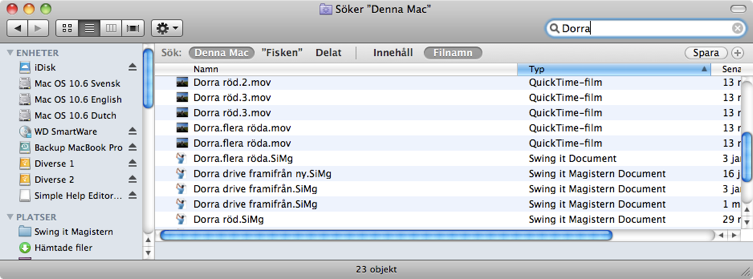
Use the Finder to Find your Documents
-
1.Open a new Finder Window (in the Finder select New Window from the File menu (Command-N))
-
2.Enter some identifying information into the search field in the upper right corner and press the Enter-key
-
3.Preview the document (select the document and press Space)
Note:
If Player and / or Lesson information has been entered, this information, within the Swing it Document, will be searched.
To search for a specific Swing it field (lesson notes, player name or swing date) add a new serch type using the + button and select the field (you might have to use the menu option Other...)
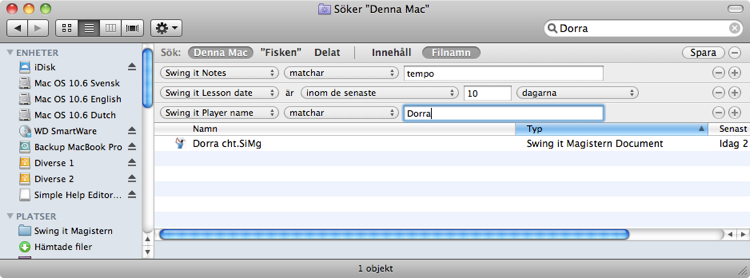
Use the Find in the Open Dialog
-
1.The Find in the open Dialog works exactly as the find in the Finder, see above...
Note:
You can use Preview in the Open dialog by pressing the spacebar
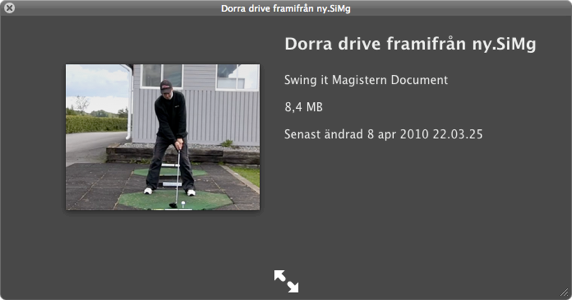
Preview the file by pressing the spacebar
Finder Filename search
Finder search for Swing it note, player name and lesson date